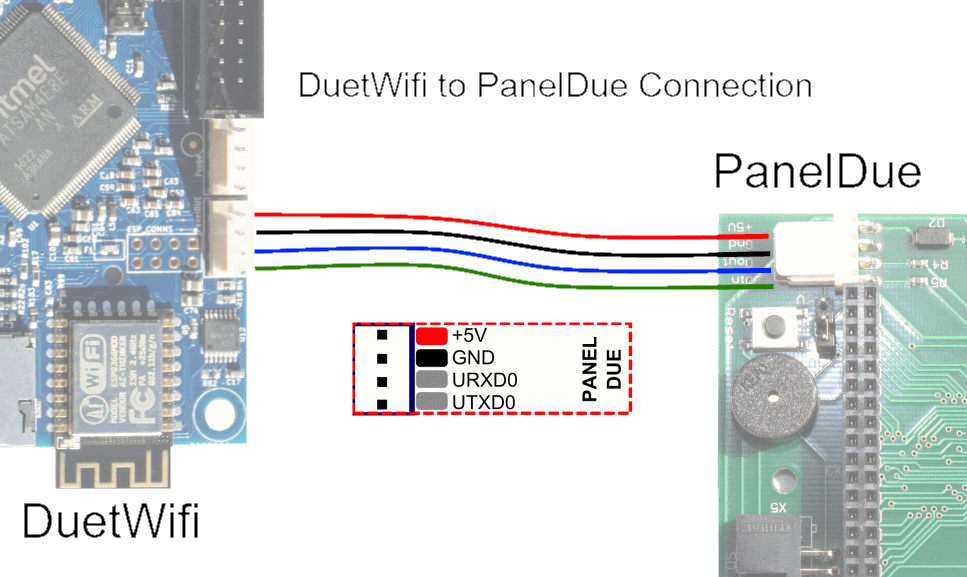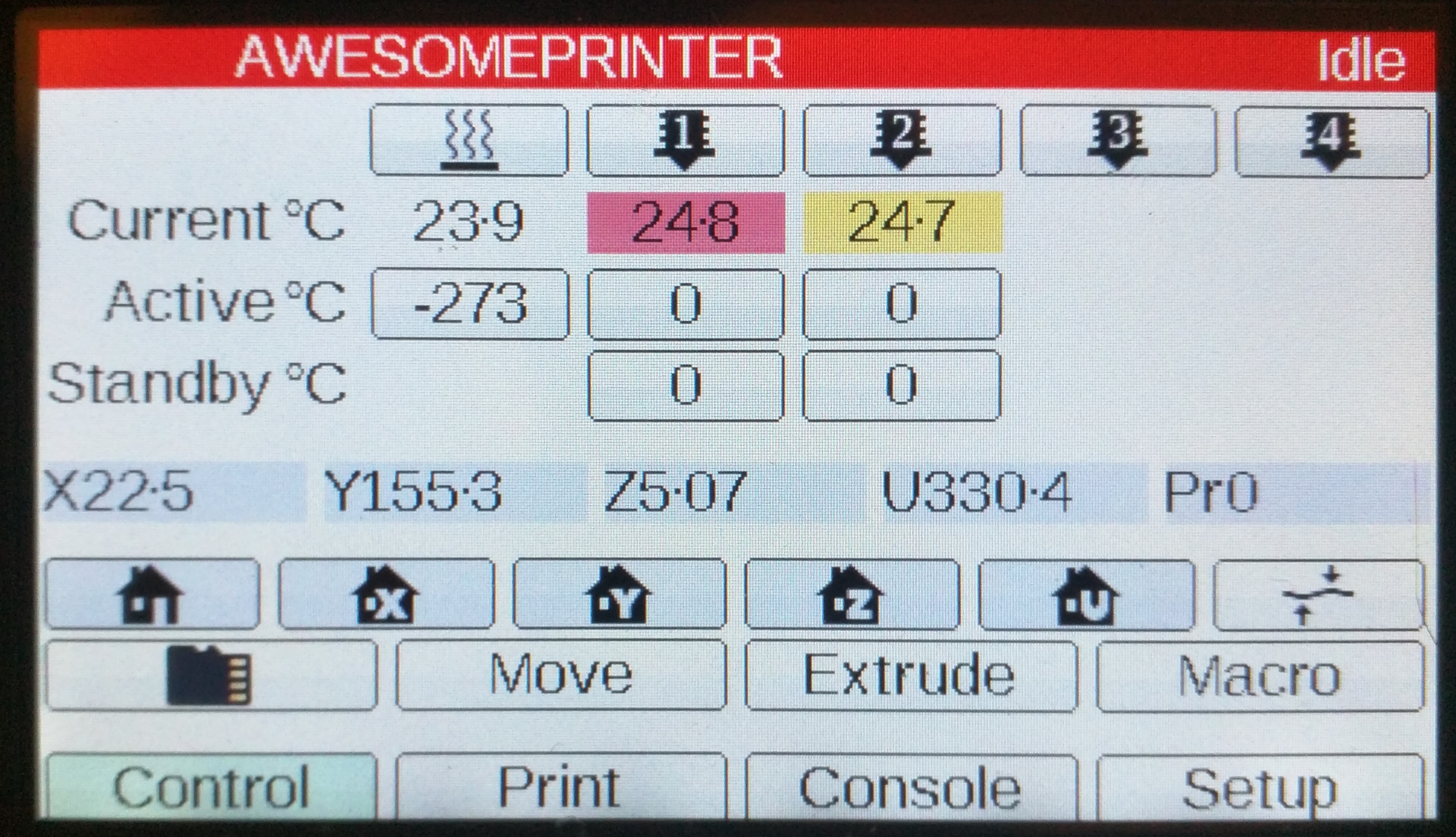
¶ Introduction
All Duet boards support the PanelDue colour TFT touch screen control panel.
There are two cable options for connecting the PanelDue, both options are included with the PanelDue. Option 1 is the included 4-wire cable with Molex KK connector ends. Option 2 is the included 10-wire ribbon cable. For some older boards, both cables need to be plugged in to enable both TFT panel and SD card socket.
Information for connecting older versions of the PanelDue is available from dc42's blog here.
¶ PanelDue v3.0, 5i and 7i connection matrix
| 4-wire | ribbon | 4-wire and ribbon | |
|---|---|---|---|
| Duet 3 Mainboard 6HC | PanelDue, no SD | see below | |
| Duet 3 Mini 5+, Duet 3 MB6XD | PanelDue, no SD | PanelDue, SD | no reason to use both |
| Duet 2 WiFi/Ethernet v1.02 and later | PanelDue, no SD | PanelDue, SD | no reason to use both |
| Duet 2 WiFi/Ethernet v1.0, v1.01 | PanelDue, no SD | SD only | PanelDue, SD |
| Duet 2 Maestro | PanelDue, no SD | PanelDue, SD | no reason to use both |
¶ Option 1: 4-way cable
- Compatible with all Duets and all PanelDues
- Provides longest cable run
- SD socket on PanelDue not accessible; use ribbon cable or see notes for SD connectivity
| Connect to: | Notes | |
|---|---|---|
| Duet 3 | IO_0 | Only IO_0 supports PanelDue |
| Duet 2 WiFi/Ethernet | PANELDUE connector | |
| Duet 2 Maestro | PANELDUE connector |
Use a 4-way cable terminated in Molex KK or compatible connectors. See below for connections for specific Duet boards.
The length of the 4-way cable is not critical, however the resistance per conductor should not exceed 0.1 ohm. The SD card socket on the TFT panel will not be functional. The cables supplied by Escher3D and Duet3D are about 800mm long. There have been reports of cables up to 1500mm long being successfully used. Take care to route the cable away from motor and endstop cables. Twisting the cables may help prevent cross talk interference.
A PanelDue can be connected to connector IO_0 using a 4-core cable wired like the one shown in the images below. The 4-wire cable supplied with the PanelDue has a 4-way Molex KK connecter on each end, but is supplied with a 5-way Molex KK connector for use with Duet 3. You will need to rewire one end. The 4-wire cable does not allow access to the SD card socket on the PanelDue.
NOTE: the Duet 3 pin order in the table below is not the physical order. See the diagram for the physical pin order.
| PanelDue pin | Wire colour | Duet 3 IO_0 pin | |
|---|---|---|---|
| +5V | Red | 5V_EXT (pin 5) | 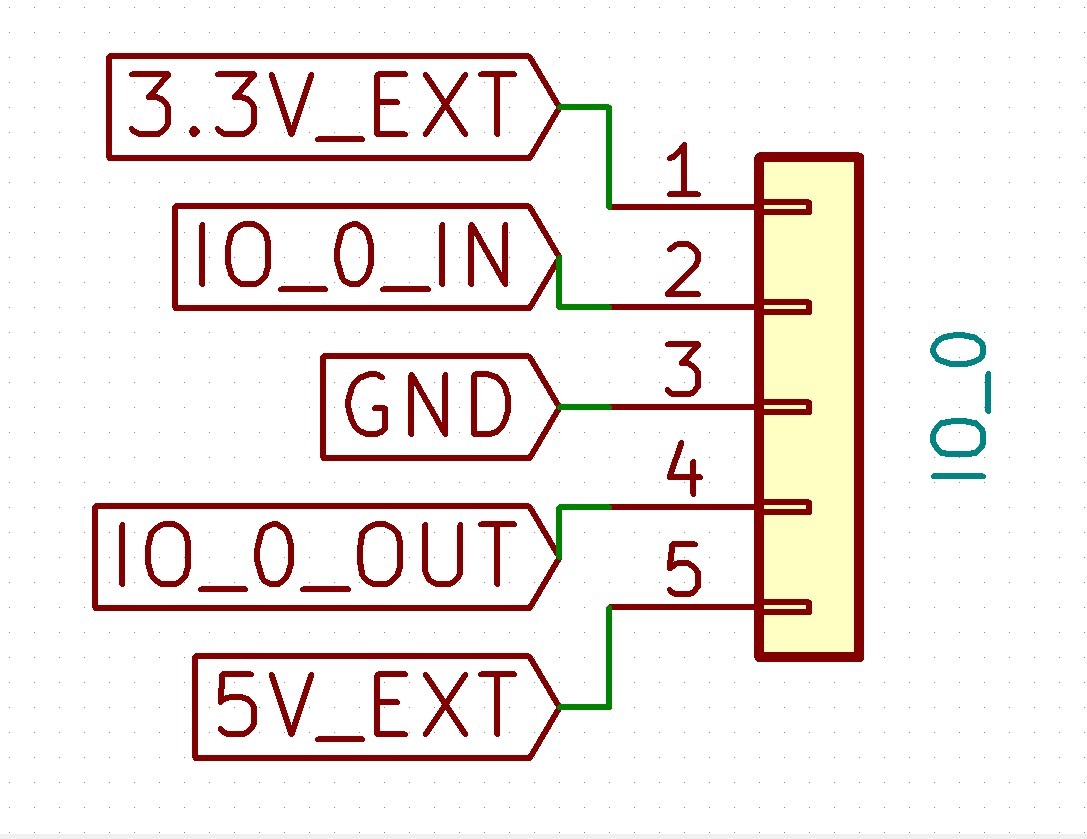 |
| GND | Black/yellow | GND (pin 3) | |
| Dout | Blue | IO_0_IN (pin 2) | |
| Din | Green | IO_0_OUT (pin 4) |
Older versions of the Duet 2 WiFi/Ethernet need both the 4-wire and ribbon cable to be plugged in to use the TFT Panel and the SD card socket, when connecting PanelDue v2.0 or v3.0.
¶ Option 2: Ribbon cable
- Available for PanelDue V2.0, V3.0, 5i and 7i only
- Compatible with Duet 3 Mini 5+, Duet 3 MB6HC revision 1.02 and later, Duet 3 MB6XD, Duet 2 WiFi / Ethernet / Maestro
- Supported on Duet 3 MB6HC revisions 1.01 and earlier using RRF 3.4 or later and a modified wiring loom; see below
- Supports use of PanelDue SD card slot
- Connects to PanelDue_SD on Duet 5 Mini 5+, Duet 3 MB6HC 1.02 or later and Duet 3 MB6XD. Connects to CONN_SD on Duet 2
- Cable length limited to 400mm for reliability
- For PanelDue V2.0, both the ribbon cable AND 4-wire cable need to be connected to enable use of SD card slot.
| Board | Connect to |
|---|---|
| Duet 3 MB6HC 1.10 and earlier | see below |
| Duet 3 Mini 5+, Duet 3 MB6HC 1.02 and later, Duet 3 MB6XD | PanelDue_SD |
| Duet 2 WiFi/Ethernet/Maestro | CONN_SD |
¶ Notes
- On all Duet 3 boards the ribbon cable connector uses the same pins as io0_in and io0.out. Do not connect an endstop switch or anything else to the IO0 connector!
- In order to use the SD card slot on the PanelDue, you must use the ribbon cable option. If you do not wish to use the SD card slot, it's recommended to use the 4-wire cable option described in Option 1.
- If using a Duet 3 with a non-integrated PanelDue, PanelDue 5i v1.0 or PanelDue 7i v2.0, see 'Card detect signal' section below.
- The Duet 3 MB6HC revision 1.01 and earlier has no PanelDue_SD socket. To use the external SD card, it requires RRF 3.4 or later and a special wiring scheme; see Duet 3 MB6HC using ribbon cable section below.
¶ Wiring
Connect a 10-way ribbon cable between socket X5 on the PanelDue and socket CONN_SD (Duet 2) or PanelDue_SD (Duet 3). The connector is a standard 10 pin 2 row 2.54mm pitch box connector that accepts IDC connectors for 1.27mm ribbon cable.
(Photo from www.flickr.com)
In tests using standard 28awg 1.27mm spaced ribbon cable, 400mm worked reliably but 800mm did not. So 400mm is the maximum recommended cable length. You can also get 26awg 1.27mm ribbon cable, and by using such cable you may be able to achieve reliable operation with cables longer than 400mm.
Caution: if you are using a thermocouple and/or PT100 daughter board, the use of long ribbon cables between the Duet and PanelDue may affect communication between the Duet and the daughter boards, because the ribbon cable connection to the SD card on PanelDue uses the same SPI bus as the daughter boards.
¶ Duet 3 MB6HC v1.01a and earlier using ribbon cable
NOTE: SD cards attached to the Duet and/or PanelDue are only supported in standalone mode, and are not supported in SBC mode (i.e. using a Raspberry Pi). If using SBC mode, you could use a USB stick attached to the Pi instead. You will need to reflash the RPi SD card with the latest version of the DuetPi image to enable external storage access in DWC, as the image configuration has changed.
Although the Duet 3 MB6HC v1.01a and earlier does not have a connector for the PanelDue ribbon cable, if access to the SD card on PanelDue is required then this is possible using a special wiring arrangement. You must use RepRapFirmware 3.4 or later, and you must enable the external SD card using this command:
M950 D1 C"cs_pin+cd_pin"
where cs_pin is the pin that the SD card CS line is connected to and cd_pin is the pin that the SD card detect pin (if available) is connected to. For these pins, if you are not using a temperature daughter board then we suggest that you use CS0 and CS2 respectively on the SPI daughter board connector to simplify the wiring; otherwise use the output pin and the input pin on one of the IO connectors. So the M950 line would look like this:
M950 D1 C"spi.cs0+spi.cs2"
or (for example)
M950 D1 C"io3.out+io3.in"
Note: if you are using an older version of either PanelDue 7i or PanelDue 5i, or a non-integrated version of PanelDue, then those do not support the CD signal. In that case you should omit the second port, for example:
M950 D1 C"spi.cs0"
The required wiring is as follows
| PanelDue ribbon cable pin | Signal name | Duet 3 MB6HC pin |
|---|---|---|
| 1 | +5V | IO0 +5V |
| 2 | GND | Temperature daughterboard pin 2 |
| 3 | CS | Temperature daughterboard pin 3 (spi.cs0) or IOx OUT |
| 4 | SCLK | Temperature daughterboard pin 4 |
| 5 | MOSI | Temperature daughterboard pin 5 |
| 6 | MISO | Temperature daughterboard pin 6 |
| 7 | CD | Temperature daughterboard pin 7 (spi.cs2) or IOx IN |
| 8 | +3V3 | Temperature daughterboard pin 8 |
| 9 | Dout | IO0 IN |
| 10 | Din | IO1 OUT |
If you have no temperature daughter boards installed, then one way to cable this is to use both the ribbon cable and the 4-way cable, and remove conductors 1, 9 and 10 of the ribbon cable as illustrated here. Caution! Using a ribbon cable with all conductors present will feed +5V into the microcontroller!
¶ Card detect signal
The card detect signal (CD) is used to tell the Duet whether a card is inserted or not. Non-integrated versions of PanelDue (V2, V3) and older versions of PanelDue 5i and 7i (v1.0 of the 5i and v2.0 of the 7i) do not provide a card detect signal.
Duet 2 boards do not support the card detect signal on the external SD card, so can never tell whether a card is inserted or not except by trying to read it, and can't detect a card being removed. No modifications are required when connecting older or newer versions of PanelDue, or other external SD card adapters, to Duet 2 boards.
Duet 3 boards do support the card detect signal. Newer versions of the PanelDue 5i and 7i (v1.01 and later of the 5i and v2.01 and later of the 7i) provide this signal.
However, if you use a non-integrated versions of PanelDue or older versions of PanelDue 5i and 7i with Duet 3, it is necessary to ground the card detect signal, or the firmware will permanently think no card is inserted.
On Duet 3 Mainboard 6HC v1.02 and later, and Duet 3 Mainboard 6XD v1.0 and later, there is a jumper to ground the card detect signal.
If you are using an older version Duet 3 board, or Duet 3 Mini 5+, there are a number of ways to achieve this.
This mod will enable the card detect signal. See the pictures below (click for larger versions) showing how to modify a PanelDue 5i v1.0. Connect a wire (thin enamelled copper in this instance) between the SD card socket Card Detect pin and NC (pin 7, between DI and Dout) on the ribbon cable connector.
You can alternatively solder a jumper wire between GND and NC (pin 7, above Dout) on the ribbon cable connector, though the firmware will see the SD card as always being present.
Modify the ribbon cable by connecting the card detect wire to ground. The firmware will see the SD card as always being present.
¶ Firmware configuration
RepRapFirmware 3.x and later: Using a PanelDue with Duet 3 and Duet 2 and RRF3 will require M575 P1 S1 B57600 being present in config.g.
RepRapFirmware 2.x and earlier: In RRF2 the command above was assumed as the default, so no additional configuration is required.
¶ PanelDue firmware and RRF compatibility
Generally it is best to run the latest version of the PanelDue firmware that is supported by the RepRapFirmware version on your Duet mainboard. See: Installing and updating PanelDue firmware
From RRF v3.2, PanelDue firmware releases are co-ordinated with the RRF release, and share the same version number. Use the PanelDue firmware version that matches your Duet mainboard's firmware version.
| RepRapFirmware version | PanelDue firmware version | Notes |
|---|---|---|
| 3.2 and later | Use matching firmware number | 3.2 and later uses RRF 3 Object Model, not backward compatible |
| 3.11 and earlier (2.x, 1.x) | 1.24 | See notes below |
¶ Notes on PanelDue firmware v1.24
The PanelDue firmware v1.24 assumes a fixed relationship between bed, tools and heaters. Please note the following:
- PanelDue will display the bed heater H0 first (even if it is disabled), then iterate the defined tools. It then iterates the defined heaters below this. It expects a 1:1 relationship between tools and heaters. This means:
- if you have a machine that uses one heater for more than one tool (eg a 2-into-1, filament-swapping hot end), it will display more tools than heaters. Tools may not line up with their respective heaters.
- if you have more heaters defined than tools (eg extra bed heater/chamber heater, or a tool that uses multiple heaters), you'll have more heaters than tools.
- The PanelDue also iterates the heaters from the first defined heater to the last, including all heaters in between, whether defined or not. This means if you have a heater defined on H0 (bed) and one on H5 (Duex output), it will show all the ones in between, eg H0, H1, H2, H3, H4 and H5. For an example, see this forum post. Ideally, configure heaters on consecutive heater connections.
- Due to constraints on display resolution, PanelDue can only display 7 heaters in total on 5" and 7" panels, and 5 on 4.3" panels. If there are more heaters and/or tools than this, some columns will overlap.
- PanelDue does not recognise Chamber heaters, or extra heated beds. It will show them as heaters, though.
These restrictions are largely removed in later versions of the PanelDue firmware. However, they will require you to update RepRapFirmware on your Duet mainboard.
¶ Configuring the display
Display options, eg show multiple heaters/tools. To do.
¶ Using external SD card sockets
Note that the SPI interface provided by an external SD card socket is much slower than the on-board SD card socket built into the Duet. Therefore we recommend that you do not upload files to this card over the network. Use the external SD card socket only if you want to write files to the SD card on a PC and then move the SD card to your printer.
To access a second SD card socket, you will need these firmware versions:
- DuetWiFiFirmware/RepRapFirmware 1.16 or later
- DuetWebControl 1.13 or later
- PanelDue firmware 1.15c or later (if SD card socket is on the PanelDue)
¶ Using the external SD card socket on the PanelDue LCD panel
Caution! Do not use an SD extender cable from the SD socket on the Panel Due. Some types of SD card extender cable have been found to damage the SD card socket. Damage to the SD card socket from using an extender cable is not covered by the warranty.
You can use the external SD card socket on the LCD panel if you have used a ribbon cable as described in "Option 2: Ribbon cable" above.
¶ Using the SD card socket with other PanelDue and Duet version combinations
You will need to make a custom 5-way cable using this table of connections. For the PanelDue 1.1, the X5 connector pins are numbered from the bottom end of the connector (the end close to the X5 legend).
| SD signal name | PanelDue 1.1 X5 pin # | PanelDue 2.0 X5 pin # | Duet 2 signal name | Duet 2 CONN_SD pin # |
|---|---|---|---|---|
| Ground | 1 | 2 | Ground | 2 |
| DO | 2 | 6 | SPI0_MISO | 6 |
| CLK | 3 | 4 | SPI0_SCK | 4 |
| DIN | 4 | 5 | SPI0_MOSI | 5 |
| CS | 5 | 3 | SPI0_CS0 | 3 |
¶ Connecting a separate SD card socket
You can connect an external SD or micro SD card reader to the PanelDue connector on the Duet independently of the PanelDue. See these threads on the forum for examples:
SD card reader: https://forum.duet3d.com/topic/36499/6xd-sd-card-reader
Micro SD card reader: https://forum.duet3d.com/topic/25272/external-sd-card-reader-mount-error-duet2-wifi
¶ SD card socket wiring
Note the following:
- Wiring will depend on what pins are broken out to a connector from the SD card socket pins.
- Specific SD card readers may require either 3.3V or 5V, check the SD card reader documentation.
- RepRapFirmware communicates with the SD card reader over SPI, rather than the faster SDIO mode.
- SD card readers may be labelled with the SDIO pin names rather than the SPI mode pin names.
- See notes above in the 'Wiring' section to connect a SD card reader to a Duet 3 6HC v1.01a and earlier, which has no PanelDue connector.
- See notes above in the 'Wiring' section regarding the 'Card detect signal'.
| Duet PanelDue pin#/ ribbon cable wire# |
SD/Micro SD socket | Notes | |
| SPI mode pin name | SDIO mode pin name | ||
| 1) 5V_EXT | VDD | Check if SD card reader requires 3.3V or 5V | |
| 2) GND | GND/VSS/VSS1/VSS2 | ||
| 3) SPIO_CS0 | CS | CD/DAT3 | |
| 4) SPIO_SCK | SCLK | CLK | |
| 5) SPIO_MOSI | DI | CMD | |
| 6) SPIO_MISO | DO | DAT0 | |
| 7) PD_SD_CD | Card detect | often not broken out to connector | |
| 8) 3.3V EXT | VDD | Check if SD card reader requires 3.3V or 5V | |
| 9) IO_0_IN | - | - | Not connected |
| 10) IO_0_OUT | - | - | Not connected |